Air Checker
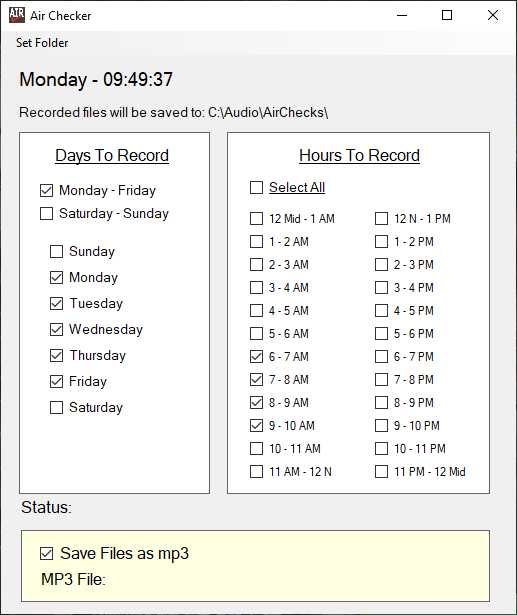
Here's a program that is able to record every hour of every day (if you want to do that) and save them to uncompressed 44.1k wav files or to 129kbps mp3 files. This sort of program is often called a "logger." Radio people use them to air check or archive what was broadcast on the air. As you can see from the image above, you can select the day or days you want to record and select the hour or hours to record. Each file will record 58 minutes and 30 seconds of each hour. Why not all 60 minutes? Because at the end of the hour if you tell it to save the files as mp3s, the program will pause for about 60 seconds to allow the file to save. I do recommend that you save the files as mp3s because the uncompressed stereo wav files will each be about 600 megabytes, but the mp3 files will be just under 55 megabytes.
One of the quirks of this program, and I don't know right now how to solve this problem, is that if there are spaces in the name of the folder where you want to save the files, the program will not be able to save the files. Therefore instead of saving your files, for example, to "c:\My Saved Files," you want to make it "c:\MySavedFiles." Let me know if you know the fix for this.

To save the recordings as mp3 files, you will need to create a folder on your "c:" drive and name it "ffmpeg." Then you will need to copy the ffmpeg.exe file included in the zip file to this folder. If ffmpeg.exe is not in this folder, the program will not be able to save your recordings as mp3s. File names are based on the date and the hours that are recorded. For a recording on Monday, June 7, 2021 from 3 to 4 PM, the file name would be "060721_1500.wav" (or ".mp3"). Note that the hours are in 24 hour time, so 3 PM is 1500, 4 PM is 1600, etc.
To install, you will need to download the zip file to your computer, right-click on it in File Explorer, select "Extract All," and browse to the folder to which you would like to extract the files. Once they are extracted, go to that folder and double-click on the "setup.exe" file. Windows will probably complain that this is an "unrecognized app" and say that it protected you.
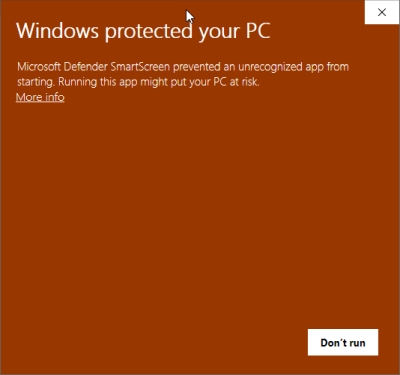
Click on "More Info" and then click "Run Anyway."

The install routine will again warn you, so click "Install" and you'll get one additional warning where you'll have to again click "More Info" and then "Run Anyway." The program will finally be installed.
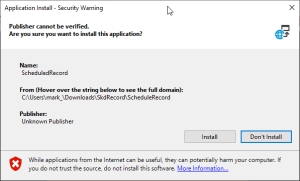
Click here to download the file. (AirChecker.zip)
Contact Me